User roles in WordPress are essential for controlling access and capabilities on your website. WordPress offers a range of predefined roles, each with distinct permissions.
The Administrator role has comprehensive control, while the Subscriber role is primarily for reading posts. Properly assigning roles enhances security and organization.
Adhering to the principle of least privilege minimizes risks by ensuring users have only the necessary permissions.
Plugins can extend functionality by allowing the creation of custom roles tailored to specific needs. Understanding and effectively managing these roles is crucial for maintaining a secure and efficient WordPress site.
WordPress User Roles Overview
WordPress user roles are essential for managing website permissions and security. These roles determine the capabilities of users on your site, ensuring that individuals have access only to the functions necessary for their role.
This system helps maintain the integrity and safety of your website by preventing unauthorized changes and potential mishaps.
The hierarchy of WordPress user roles, from highest to lowest authority, includes:
- Administrator: Possesses complete control over the website, including content management, theme and plugin installation, and user management.
- Editor: Has full control over content, capable of publishing, editing, and deleting any posts or pages, including those created by other users.
- Author: Can write, publish, and manage their own posts, but lacks the ability to modify others' content.
- Contributor: Is allowed to write and edit their own posts but can't publish them; their submissions must be approved by an Editor or Administrator.
- Subscriber: Has the most limited access, primarily able to read content and manage their profile information.
Assigning the appropriate role to each user based on their responsibilities is crucial for maintaining an organized and secure WordPress site.
This structured approach to user management ensures that your website remains both functional and protected from unauthorized or accidental changes.
Administrator Role Explained
The WordPress Administrator role encompasses the most comprehensive set of capabilities, enabling full control over a website's operations. Administrators can create, edit, and delete content; install and activate themes and plugins; and manage user accounts by adding, deleting, or modifying user roles and permissions.
Administrators are also responsible for adjusting site settings, including the site title and tagline, reading and writing settings, and the site URL. They must ensure the website remains updated with the latest versions of WordPress, themes, and plugins to maintain security and functionality.
Additionally, Administrators are tasked with backing up the website, ensuring the ability to restore the site if necessary. Given their extensive control, Administrators must be well-informed and cautious in their actions to maintain smooth website operation.
Editor Role Responsibilities
The Editor is responsible for overseeing the entire content workflow, ensuring a seamless process from beginning to end.
This involves close collaboration with authors, offering them direction and constructive criticism to enhance their work.
The Editor also maintains high content standards, serving as the last line of review before publication to identify and correct any mistakes or discrepancies.
Ultimately, this guarantees the content's accuracy, completeness, consistency, conciseness, relevance, interoperability, and trustworthiness.
Managing Content Workflow
Editors are crucial in overseeing the content workflow on a WordPress website, ensuring the content creation process is executed seamlessly from beginning to end. Their responsibilities include collaborating with authors, evaluating submissions, offering constructive feedback, and guaranteeing that the content aligns with the website's standards.
Their primary objective is to sustain a steady flow of consistent, high-quality content. This necessitates a meticulous attention to detail and a deep comprehension of the website's target demographic. Editors dictate the topics to be addressed, the approach to be taken, and the timing of publication.
Moreover, editors are tasked with managing the editorial calendar, scheduling posts, and ensuring adherence to deadlines. This demands exceptional organizational abilities and effective team communication.
Editors wield significant influence over the website's content, with the authority to modify, publish, or remove posts and pages, as well as moderate comments. This authority must be exercised judiciously to uphold the website's integrity and reputation.
Collaborating With Authors
Effective collaboration with authors is a key responsibility for WordPress editors.
Establishing a strong working relationship is crucial, requiring clear communication of expectations regarding content quality, style, and tone.
Editors should provide constructive feedback, specific improvement suggestions, and recognition of the author's strengths.
Maintaining a supportive environment fosters author motivation and enhances content quality, ultimately ensuring alignment with the website's objectives and standards.
Content Quality Control
Maintaining content quality is crucial for WordPress editors. Your responsibilities include reviewing and editing posts, pages, and other content types to ensure they meet the site's standards.
Key aspects to check include:
- Accuracy: Verify all facts and information for correctness.
- Clarity: Ensure the content is understandable and well-structured.
- Grammar and Spelling: Correct any errors to maintain professionalism.
- Style and Tone: Align content with your site's voice and audience expectations.
- Content Enhancement: Add or remove content to improve its overall quality.
- Collaboration with Authors: Request revisions when necessary to meet your standards.
Your ultimate goal is to publish the highest quality content.
Thorough reviews and edits uphold your site's reputation and reader engagement. Take the necessary time, be meticulous, and make essential changes to contribute to your site's success.
Author Role Capabilities
In WordPress, an author's role involves creating, editing, and publishing their own posts.
They've autonomy over their content but lack the ability to alter others' posts or modify the website's settings and theme.
This role is pivotal for content generation while maintaining the site's structural integrity and design consistency.
Managing Content
Managing Content in the Author Role
In WordPress, the Author role provides users with the ability to create, edit, and publish their own posts. This role is essential for contributing content to a website.
Here are the key capabilities of an Author:
- Create Posts: Authors can generate new content, including blog posts, articles, or other types of written material, enriching the website with their perspectives.
- Edit Own Posts: Authors have the ability to modify and update their own posts, ensuring the content remains accurate and current. This capability doesn't extend to posts created by other users.
- Publish Posts: Authors can make their posts live on the website, allowing them to share their insights and information with the site's visitors.
Author Limitations
WordPress authors possess significant capabilities, including creating, editing, publishing, and deleting their own posts, as well as uploading files and images. They can also edit their profile.
However, their limitations are notable: they can't modify the website's settings, themes, plugins, or other users' posts and pages. Additionally, they can view comments on their articles but lack the authority to manage them without additional permissions.
They also can't alter the site's design or add new users. These constraints ensure the site's integrity and restrict significant changes to those with appropriate roles.
Contributor Role Limitations
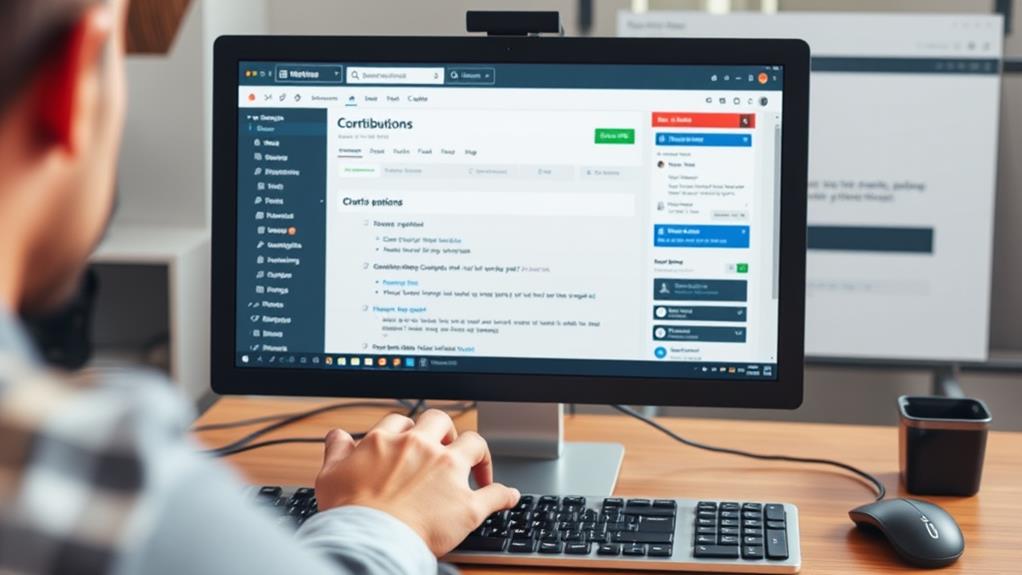
Contributors in WordPress face several limitations compared to other user roles. Contributors can write and edit their own posts but can't publish them or edit others' posts.
The key limitations include:
- No Publishing: Contributors can't publish posts. They submit their posts for review, and an editor or administrator reviews and publishes them if they meet the site's standards.
- Limited Editing: Contributors can only edit their own posts. They can't modify or view posts created by other users.
- No Media Uploads: Contributors can't add images or other media files to their posts. If a post requires media, they must ask an editor or administrator to add it.
These limitations ensure that all published content is appropriate for the audience and meets the site's standards.
Subscriber Role Permissions
WordPress assigns the Subscriber role the least permissions.
Subscribers can only view posts and pages but are restricted from creating, editing, or managing any content.
This role primarily grants read-only access to the site's published content.
Read-Only Capabilities
WordPress Subscribers have limited read-only capabilities. They can:
- Access the WordPress dashboard
- Modify their user profiles
- View posts and pages
Subscribers lack the ability to create, edit, or delete site content, making this role suitable for users requiring read access without modification privileges.
It's ideal for sites mandating user login but restricting content control. Reserve this role for individuals not needing active site contribution.
Limited Site Interaction
Subscribers have restricted site interaction, mainly limited to content consumption and profile management. Upon logging into a WordPress site, subscribers can access all public posts and pages but are unable to create, modify, or delete any site content. Their primary mode of engagement is through commenting on posts.
Subscribers can manage their user profile by updating personal details like name, password, and email address. They may also have the ability to adjust account-related settings, such as the dashboard language preference.
However, subscribers don't have access to most of the backend functionalities available to higher user roles. This restricted access ensures that subscribers can safely navigate the site without inadvertently modifying or deleting crucial content.
Website owners can confidently assign this role to users requiring login access without the need for content alteration capabilities.
Custom User Roles Creation

Creating custom user roles in WordPress allows you to assign specific capabilities to users, extending beyond the default roles for precise control over user actions on your website.
Follow these steps to create custom user roles:
- Assess the requirement: Identify the necessity for a custom role, such as granting access to specific plugins or restricting content modification abilities.
- Outline the capabilities: Enumerate the permissions this role requires, including actions like editing posts, moderating comments, or managing plugins, ensuring a clear definition of allowed and restricted activities.
- Implement via plugin or code: Create and manage custom roles using a plugin like "User Role Editor" for a graphical interface, or implement custom code to programmatically define new roles and capabilities.
Assigning User Roles
Assigning user roles in WordPress requires selecting the appropriate role for each user based on their responsibilities.
User roles can be changed as needed if their duties evolve over time. Follow these steps to manage your site's users effectively:
- Log in to your WordPress admin dashboard.
- Navigate to the "Users" section in the left sidebar.
- Click on "All Users" to view the list of current users.
- Locate the user whose role you want to change and hover over their username.
- Click on the "Edit" link that appears below their username.
- In the "Role" dropdown menu, select the appropriate user role for that user.
- Click on the "Update User" button to save the changes.
Remember to choose the user role that best aligns with the user's responsibilities on your website.
The available user roles in WordPress include:
- Administrator: Has full control over the website's settings, content, and users.
- Editor: Can publish, edit, and delete their own posts as well as those of other users.
- Author: Can publish, edit, and delete their own posts.
- Contributor: Can write and edit their own posts but can't publish them.
- Subscriber: Can only view content and manage their own profile.
Role Selection Process
Selecting appropriate user roles is crucial for maintaining a secure and efficient WordPress site. The decision process involves evaluating the responsibilities and tasks each user will undertake, helping you control your site's content and functionality effectively.
Follow this streamlined process:
- Assess your site's requirements: Determine the tasks that need to be carried out on your site, including writing and publishing posts, moderating comments, managing plugins, and other necessary actions.
- Comprehend role capabilities: Gain a clear understanding of the capabilities associated with each WordPress user role. For instance, Authors have the ability to publish and manage their own posts, while Editors can manage all posts on the site.
- Assign roles based on trust and necessity: Allocate roles to users based on the minimum level of access required to fulfill their responsibilities.
Avoid assigning higher roles, such as Administrator, unless it's essential to minimize security vulnerabilities.
Changing User Roles
Modifying user roles in WordPress involves accessing the Users menu from the dashboard.
Locate the user whose role you wish to modify and select the "Edit" option beneath their name. This action leads to the user's profile page.
Navigate to the "Role" dropdown menu on the profile page. Here, you can select a new role for the user from options such as Administrator, Editor, Author, Contributor, and Subscriber.
Choose the role that aligns with the user's responsibilities on your site.
To save the changes, click the "Update User" button at the bottom of the page. This straightforward process allows you to effectively manage user permissions on your WordPress site.
Modifying User Permissions

Modifying user permissions in WordPress involves accessing the User Roles settings to control user capabilities on your website.
Follow these steps to adjust permissions:
- Access the "Users" section in your WordPress dashboard.
- Use the "User Role Editor" or a similar plugin if available.
- Choose the user role requiring modifications.
Within the role editor, you can adjust permissions by managing capabilities such as "publish_posts" or "edit_pages," which are categorized by content type.
To modify permissions:
- Enable a capability by checking its corresponding box.
- Disable a capability by unchecking its box.
- Finalize your changes by clicking "Save Changes."
Multisite User Roles
In a WordPress multisite network, user roles are crucial for effective management. The hierarchy includes unique roles designed for network administration:
- Super Admin: The highest level, with power over the entire network. They can manage sites, users, plugins, and themes across the network.
- Administrator: Controls a single site within the network, managing users, content, and settings specific to that site.
- Editor: Manages and publishes all posts on a specific site.
- Author: Manages and publishes their own posts on a specific site.
- Contributor: Writes and manages their posts on a specific site but can't publish them.
Assigning the correct roles is vital for security and smooth operation, ensuring users have the necessary permissions without excess access.
WooCommerce User Roles
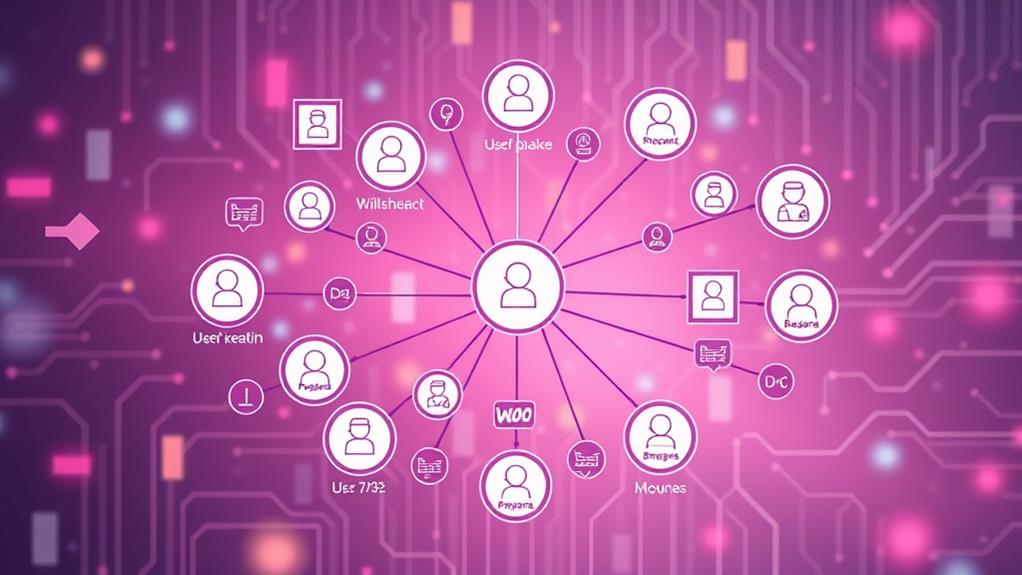
WooCommerce introduces specialized user roles designed for effective online store management within the WordPress environment.
These roles facilitate efficient store operation by allocating specific capabilities to users. Three primary WooCommerce user roles include:
- Shop Manager: Empowered to oversee daily store operations, this role permits adding and editing products, managing orders, and handling customer relationships, without granting comprehensive administrative privileges.
- Customer: Automatically assigned to individuals upon site registration or completing a purchase. Customers have the ability to review their orders, update personal account details, and access their purchase records.
- Subscriber: Designated for users who've subscribed to the site but haven't completed a transaction. Subscribers can modify their profile and change their password, while being restricted from accessing sensitive store data.
BBPress User Roles
In the BBPress environment, user roles are meticulously designed to facilitate forum management and participation.
These roles precisely define users' capabilities within the platform, ensuring a structured and efficient forum experience. Here's a concise overview:
- Keymaster: The pivotal administrator with comprehensive authority over the forum, including content manipulation and user roles and permissions management.
- Moderator: Responsible for maintaining forum order, equipped with the ability to edit, delete, approve, or reject topics and replies, sans the power to alter user roles.
- Participant: The standard role allowing creation of new topics and replies, but without the ability to modify others' content.
- Spectator: Limited to reading forum content, devoid of capabilities to initiate topics or respond.
- Blocked: Completely barred from forum access, unable to view, generate, or respond to any content.
Mastering these roles is essential for effective BBPress forum administration, promoting seamless operations and a favorable user experience.
Importance of User Roles
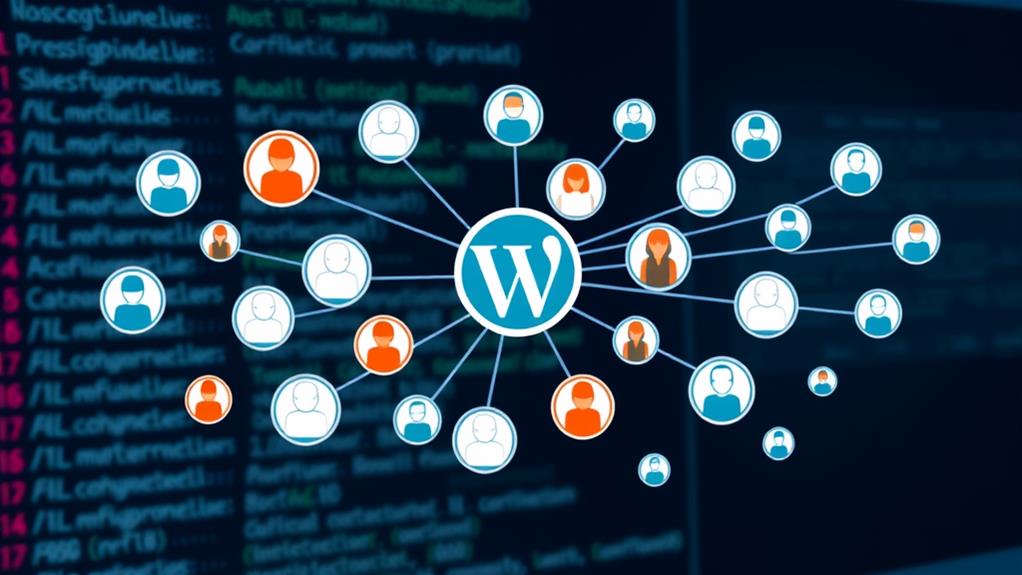
User roles are crucial in content management systems, including WordPress, as they determine each user's permissions and capabilities.
Recognizing the significance of these roles is essential for effective and secure website management. Here's why user roles are important:
- Security: Assigning appropriate roles restricts access to critical website functions, preventing unauthorized users from making undesirable modifications or accessing confidential information.
- Efficiency: User roles facilitate task delegation based on users' responsibilities, optimizing workflow. This ensures that users can perform their duties without unnecessary constraints or the capability to make unintended changes.
- Content Integrity: Proper role assignment ensures the quality and consistency of your website's content by allowing only qualified individuals to publish or edit content, thereby protecting your site's credibility.
Best Practices for Role Management
Effective role management is crucial for maintaining a secure and efficient WordPress site. Understanding the default roles—Administrator, Editor, Author, Contributor, and Subscriber—is the first step. Administrator access should be granted judiciously, only to those requiring full site control.
When assigning roles, adhere to the principle of least privilege, granting only the permissions necessary for each user's tasks. Regularly audit user roles, adjusting them as responsibilities change or when team members depart.
For finer control, consider using plugins to customize roles, aligning permissions closely with your site's specific needs.
Maintaining an updated WordPress site is vital. Updates not only introduce new features but also patch known security vulnerabilities, preventing exploitation.
Summary
Understanding WordPress user roles and permissions is crucial for effective site management. Assigning appropriate roles ensures users have the necessary permissions to perform their tasks without compromising site security. Adhering to best practices, conducting regular reviews of user roles, and making adjustments as necessary are essential for maintaining a secure and efficiently operating website.

